Making the switch from Squarespace to WordPress is one of the most important decisions you can make for your website's future growth and flexibility. While Squarespace offers a user-friendly platform for beginners, WordPress provides unlimited customisation options, better SEO capabilities, and complete control over your website. This comprehensive guide will walk you through every step to migrate your website from Squarespace to WordPress, ensuring you don't lose any valuable content, maintain your search rankings, and unlock the full potential of the world's most popular content management system.
Whether you're outgrowing Squarespace's limitations, seeking better monetisation options, or wanting more design freedom, this article provides everything you need to know about making a successful transition to WordPress.
Why Should You Move From Squarespace to WordPress?
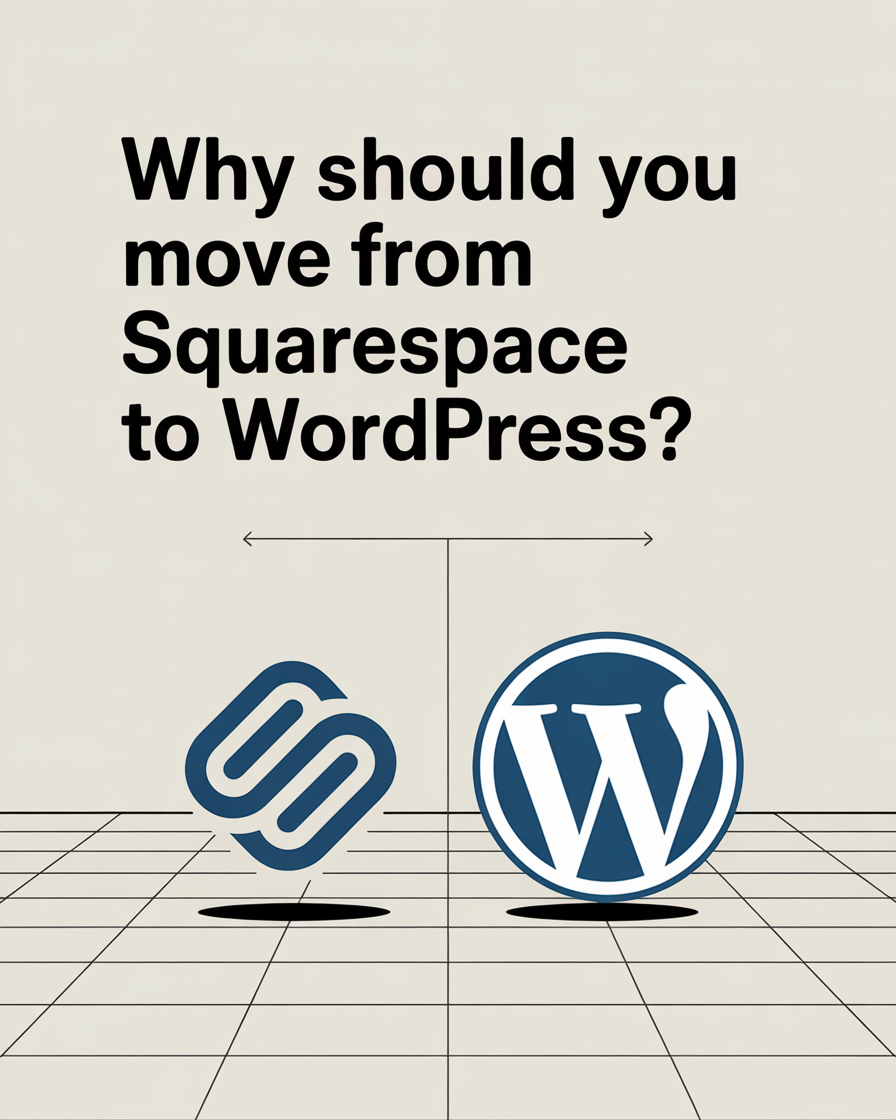
The decision to migrate from Squarespace to WordPress often comes from the growing need for more flexibility and control over your website. Squarespace is an all-in-one platform that provides hosting, design templates, and basic functionality in one package. However, as your website grows, you may find that Squarespace doesn't offer the advanced features and customisation options that WordPress provides.
WordPress is the most popular content management system in the world, powering over 40% of all websites on the internet. Unlike Squarespace, WordPress allows you to choose your own web host, install unlimited plugins to extend functionality, and completely customise your site's appearance and behavior. This flexibility means you can create exactly the website you envision without being limited by platform restrictions.
The cost benefits of switching to WordPress can also be significant in the long run. While Squarespace requires ongoing monthly payments for hosting and premium features, self-hosted WordPress gives you more control over your hosting costs. You can choose from budget-friendly hosting providers or premium managed WordPress hosting based on your specific needs and budget.
What Do You Need Before Starting Your Migration?
Before you begin the process to migrate from Squarespace to WordPress, proper preparation is essential for a smooth transition. First, you'll need to choose a reliable hosting provider that offers WordPress hosting. Many providers offer one-click WordPress installation, making it easier to set up a WordPress site quickly.
You should also decide whether you want to use the same domain name or register a new one. If you plan to keep your squarespace domain, you'll need to understand the domain transfer process and ensure minimal downtime during the switch. It's also crucial to back up your existing Squarespace site before making any changes, even though you'll be exporting your content.
Consider choosing a WordPress theme that matches your current design aesthetic or represents the new direction you want for your website. Having a clear vision of your new WordPress website will help streamline the migration process and reduce the time needed to customise your WordPress site after the content transfer is complete.
How to Choose the Right WordPress Hosting Provider?
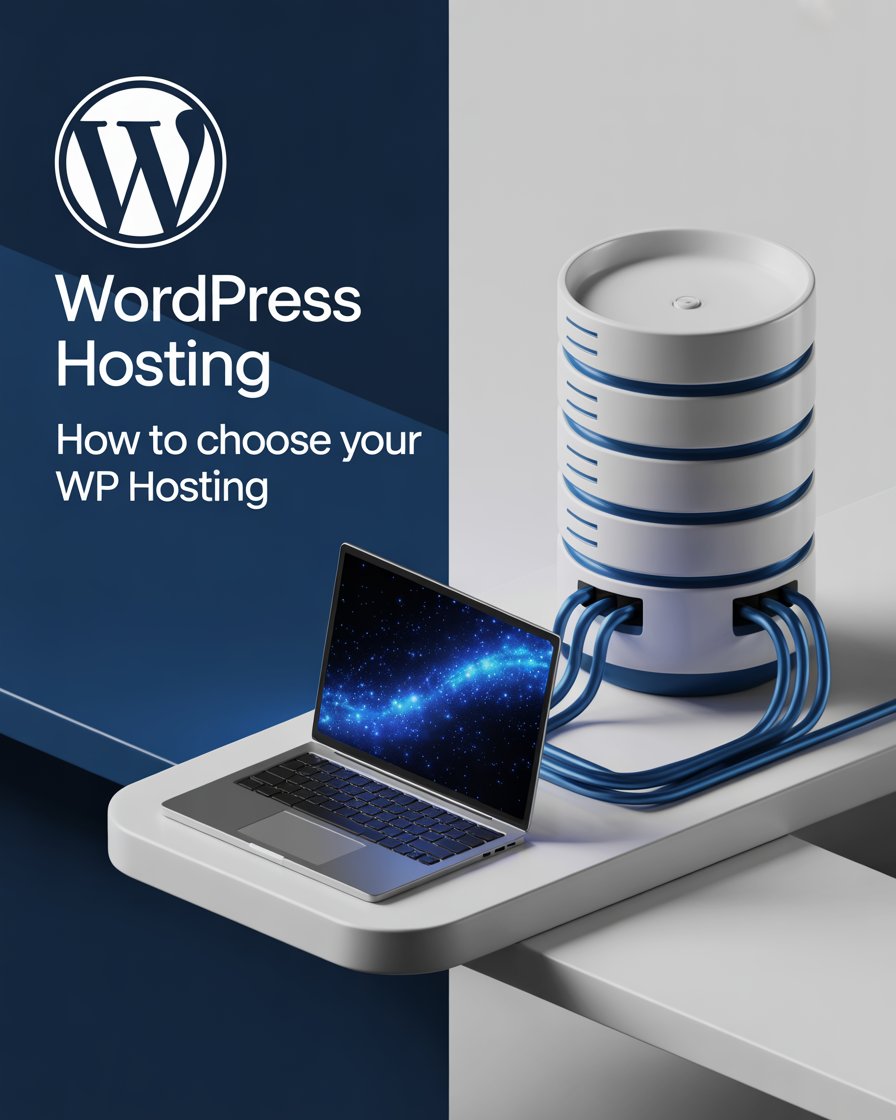
Selecting the right hosting provider is one of the most critical decisions when you move from Squarespace to WordPress. Unlike Squarespace, which includes hosting in its monthly fee, WordPress requires you to choose a separate web host. The hosting provider you select will significantly impact your website's performance, security, and reliability.
Managed WordPress hosting is an excellent option for those who want a hassle-free experience similar to Squarespace. These providers specialise in WordPress and offer optimized servers, automatic updates, and expert support. However, managed WordPress hosting typically costs more than shared hosting plans. Popular managed WordPress hosting providers include WP Engine, Kinsta, and SiteGround.
For those on a budget, shared hosting can be a cost-effective starting point. Many hosting providers offer WordPress-optimised shared hosting plans that include features like one-click WordPress installation, automatic backups, and SSL certificates. When evaluating hosting providers, consider factors such as uptime guarantees, customer support quality, backup services, and scalability options for future growth.
How to Export Your Squarespace Content Properly?
Exporting your content from Squarespace is the first technical step in the migration process. Squarespace provides a built-in export feature that allows you to download your content, but it's important to understand what data you can and cannot export. To access the export feature, log into your Squarespace account, navigate to Settings, then Advanced, and look for the Import/Export option.
The squarespace export file contains your blog posts, pages, galleries, and basic site structure in XML format. However, squarespace doesn't export everything – custom code, site design, form submissions, and some third-party integrations won't be included in the export. Additionally, squarespace only exports content in a format that may require some cleanup when imported into WordPress.
It's crucial to download your squarespace export file and save it in a secure location before proceeding with the migration. You should also take screenshots of your current Squarespace site layout and design elements, as you'll need to recreate these manually in WordPress. The export process typically takes a few minutes to complete, depending on the amount of content on your squarespace site.
What's the Best Way to Set Up Your New WordPress Site?
Setting up your new WordPress site is an exciting step in the migration process. Most hosting providers offer one-click WordPress installation through their control panel, making it easy to install WordPress without technical expertise. Once you install WordPress, you'll have access to the WordPress dashboard, where you can manage all aspects of your website.
The first step after WordPress installation is to choose and install a WordPress theme that matches your design preferences. WordPress offers thousands of free and premium themes, giving you much more design flexibility than Squarespace templates. Consider themes that are responsive, SEO-friendly, and compatible with popular WordPress plugins.
Before importing your squarespace content, it's wise to install essential WordPress plugins for security, SEO, and functionality. Popular plugins include Yoast SEO for search engine optimisation, Wordfence for security, and Akismet for spam protection. Setting up these foundational elements before importing content will ensure your new WordPress website starts with proper optimisation and security measures in place.
How to Import Your Squarespace Content Into WordPress?
Importing your content from squarespace to wordpress requires using the WordPress importer tool. From your WordPress dashboard, navigate to Tools > Import and select the WordPress option. WordPress will ask you to install the WordPress importer plugin if it's not already installed. Once installed, you can upload your squarespace export file and begin the import process.
During the import process, WordPress will ask you to assign authors to the imported content. You can create new authors or assign all content to your existing WordPress user account. The import process will also attempt to download and import images from your squarespace site, though this doesn't always work perfectly and may require manual intervention.
After the import is complete, review your content to ensure everything transferred correctly. You may notice that some formatting didn't transfer perfectly, and you might need to adjust certain posts or pages manually. The import your squarespace content process typically takes several minutes to complete, depending on the amount of content being transferred.
How Do You Transfer Images From Your Squarespace Site?
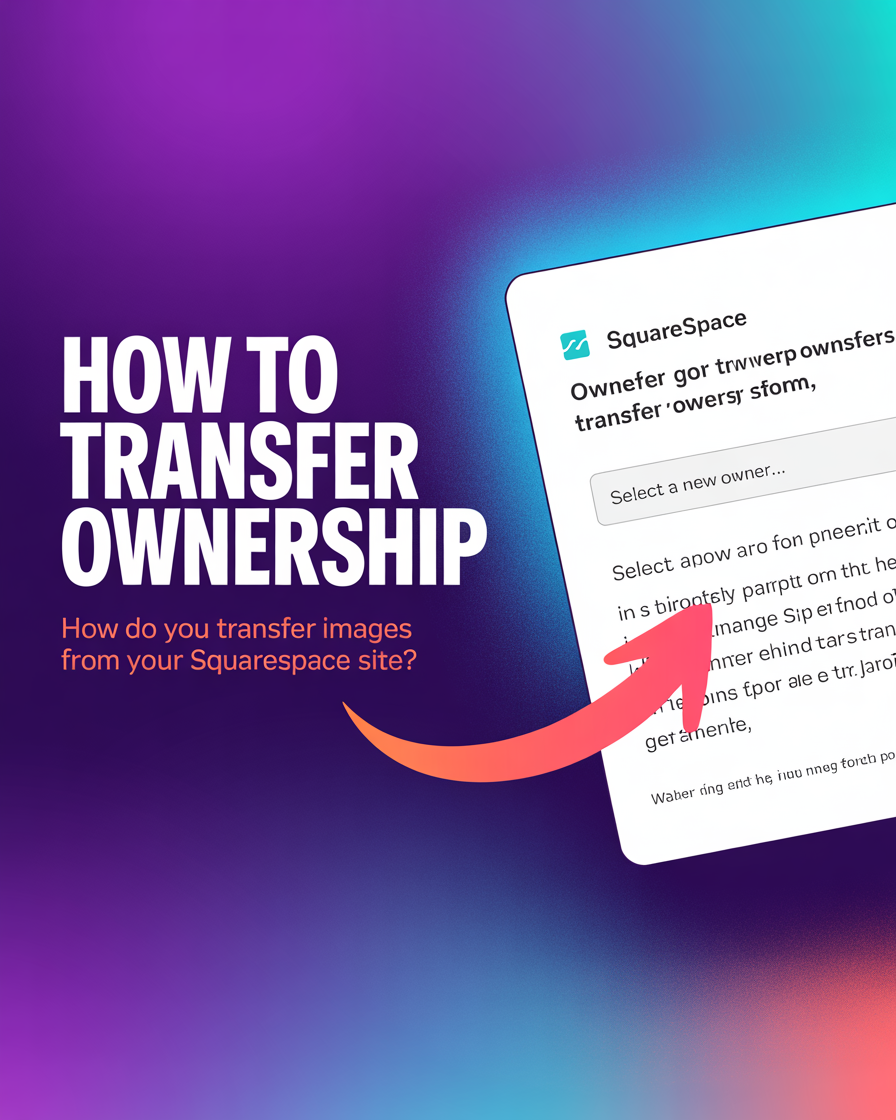
Transferring images from your squarespace site to WordPress can be one of the more challenging aspects of migration. While the WordPress importer attempts to download images from squarespace during the content import process, it doesn't always work reliably. Squarespace images are often stored on Squarespace's content delivery network, and direct linking may not always be successful.
One solution is to use the auto upload images plugin, which can help import images from your squarespace site after the initial content migration. This plugin scans your imported content for external image links and attempts to download and upload them to your WordPress media library. The auto upload images plugin can save significant time compared to manually downloading and re-uploading each image.
For images that don't transfer automatically, you'll need to manually download them from your squarespace site and upload them to WordPress. You can access your squarespace images through the content manager in your Squarespace account. While this process can be time-consuming for sites with many images, it ensures that all images from your squarespace site are properly hosted on your new WordPress installation.
What About Your Squarespace Domain and SEO Settings?
Managing your domain transition is crucial for maintaining your search engine rankings and ensuring visitors can find your new WordPress site. If you purchased your squarespace domain through Squarespace, you have two options: transfer the domain to your new hosting provider or point it to your new WordPress site while keeping it registered with Squarespace.
Domain transfer involves moving your domain registration from Squarespace to your new hosting provider. This process typically takes 5-7 days and gives you complete control over your domain settings. Alternatively, you can keep your domain registered with Squarespace and simply update the DNS settings to point to your new WordPress hosting. This option is faster but means you'll continue paying Squarespace for domain registration.
SEO considerations are critical during migration. Set up 301 redirects from your old Squarespace URLs to your new WordPress URLs to maintain search engine rankings. WordPress allows for better SEO optimisation than Squarespace, with plugins like Yoast SEO providing advanced features for optimizing your content. Make sure to also set up Google Analytics and Search Console for your new WordPress website to continue tracking your site's performance.
How to Customise Your WordPress Site After Migration?
Once your content is successfully imported and your images are transferred, you can begin customizing your WordPress site to match or improve upon your original Squarespace design. WordPress themes provide the foundation for your site's appearance, but you can customize virtually every aspect of your site's design and functionality through the WordPress customiser and additional plugins.
The WordPress customiser allows you to modify your theme's colors, fonts, layout, and other design elements without touching code. Many WordPress themes also include their own customisation options that go beyond the standard WordPress features. If your chosen WordPress theme doesn't exactly match your previous Squarespace design, you can often achieve the desired look through customization or by installing additional plugins.
Consider the functionality that your Squarespace site had and ensure your new WordPress site maintains or improves upon these features. WordPress plugins can add virtually any functionality you need, from contact forms and galleries to e-commerce capabilities and social media integration. The flexibility to customize your WordPress site means you're no longer limited by the constraints that squarespace offers.
What Common Issues Should You Expect During Migration?
Careful planning helps. Migrating from squarespace to wordpress presents challenges. Common challenges exist. One frequent issue: content formatting problems. Text formatting doesn't transfer correctly. Spacing issues occur. Special characters cause problems. Often requires manual cleanup. Posts need adjustment. Pages need adjustment. After import process completes.
Image transfer problems are common. WordPress importer attempts to download images from squarespace. May fail for various reasons. File size limits cause issues. Server timeouts happen. Access restrictions block transfers. Be prepared for manual image handling. Especially if squarespace site contained many high-resolution images. Custom galleries need attention.
URL structure differences create challenges. Between Squarespace and WordPress. Squarespace uses different URL structure than WordPress. Can affect SEO if not handled properly. Redirects solve this problem. Some Squarespace features won't transfer. Custom code blocks missing. Specific design elements missing. Won't transfer to WordPress. Need manual recreation. Planning for potential issues helps. Having solutions ready ensures smoother migration process.
Key Takeaways: Essential Points to Remember
- Preparation is crucial for Irish businesses - Choose EU-based hosting providers like Blacknight or SiteGround for GDPR compliance and faster loading times for Irish users
- Cost savings are significant - WordPress hosting starts from €5/month in Ireland compared to Squarespace's €30/month Commerce plan, representing substantial annual savings for SMEs
- Export limitations exist - Squarespace export file doesn't include everything; custom code, design elements, and some integrations must be recreated manually
- WordPress offers more flexibility for Irish market - Unlike Squarespace, WordPress allows unlimited customisation through themes, plugins, and code modifications specific to Irish business needs
- Irish domain strategy matters - Consider .ie domain for local SEO benefits, with over 330,000 .ie domains registered in 2024 showing strong local trust
- Image transfer requires attention - Use tools like auto upload images plugin and be prepared for manual image handling when automatic import fails
- Domain and SEO planning is essential for Google.ie - Set up proper redirects and DNS changes to maintain search rankings, especially important for Irish local SEO
- Content cleanup is normal - Expect to manually adjust formatting, links, and layout after importing content from squarespace
- Irish compliance features available - WordPress better supports GDPR analytics, Irish VAT rates through WooCommerce, and Irish payment processors beyond Stripe/PayPal
- WordPress hosting choice matters - Select between managed WordPress hosting for convenience or shared hosting for budget-friendly options from Irish providers
- Plugin installation enhances Irish functionality - Install essential WordPress plugins for SEO, security, booking systems, and Irish language support before launching
- Migration takes time but offers long-term benefits - Allow adequate time for content review, customization, and testing before making your new WordPress site live
- Sector-specific benefits for Irish businesses - Hospitality, retail, and professional services gain specific advantages through WordPress integrations unavailable in Squarespace
- Backup everything - Always maintain backups of both your squarespace content and your new WordPress site throughout the migration process
- Irish market advantages - With 80% of Irish consumers buying online, WordPress provides better tools for competing in the growing digital marketplace







